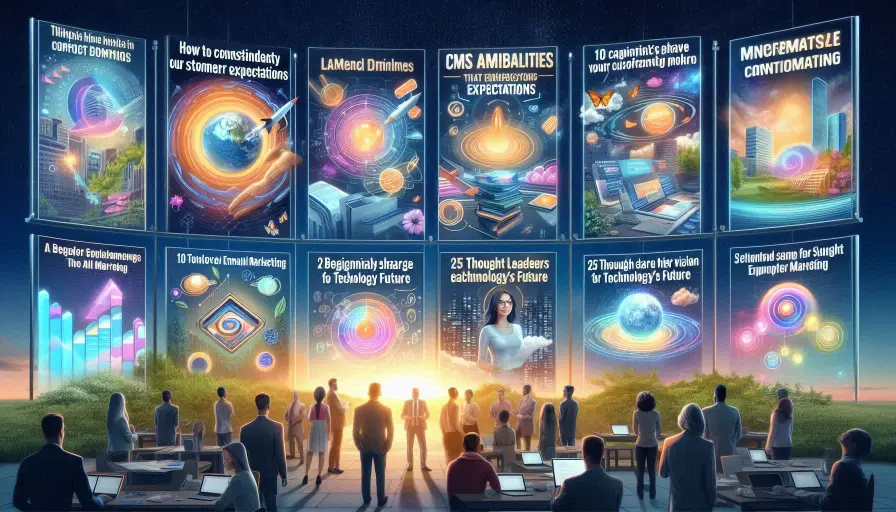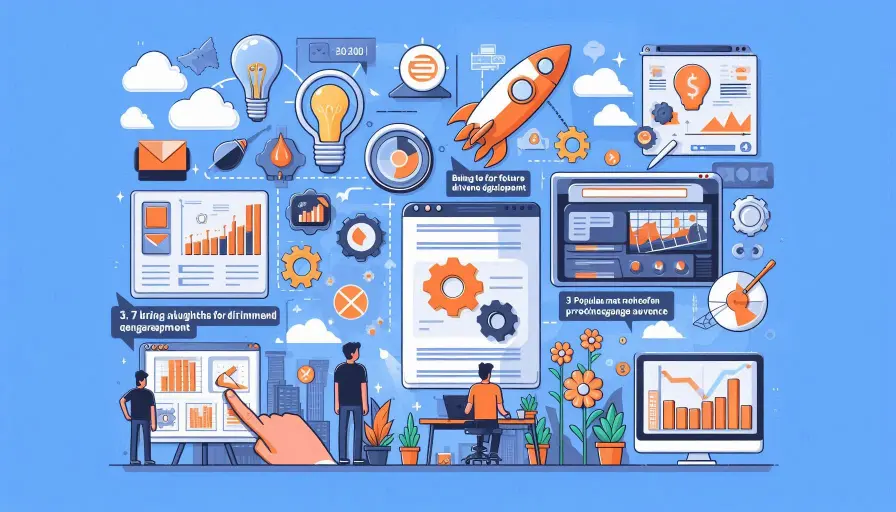In the fast-paced world of digital marketing, data reigns supreme. Whether you’re analyzing customer behavior, tracking campaign performance, or organizing email lists, having structured, actionable data is key to executing successful strategies. Microsoft Excel and Google Sheets are among the most commonly used tools for organizing raw data—but marketers often struggle with turning these spreadsheets into meaningful marketing assets.
This guide explores the essential steps and strategies for transforming Excel and Google Sheets files into valuable marketing resources. Whether you’re a digital marketer, content strategist, or eCommerce professional, learning how to effectively convert and utilize spreadsheet data can significantly enhance your productivity and results. From cleaning and formatting data to integrating it with marketing tools, we’ll walk you through each phase with practical examples and tool recommendations.
By the end of this article, you’ll understand not only how to convert your spreadsheets for marketing use but also why it’s crucial to do so in a structured, efficient, and analytics-ready way. Let’s dive in.
Understanding the Role of Spreadsheets in Marketing
Spreadsheets have evolved into dynamic platforms that support a wide range of marketing functions. Their versatility allows marketers to track metrics, organize campaigns, manage customer data, and analyze trends—all within a single file. Excel and Google Sheets, in particular, are favored due to their accessibility, ease of use, and powerful capabilities.
Some of the most common marketing applications include:
- Lead tracking: Monitor prospects through sales funnels.
- Email list segmentation: Filter lists by demographics or user behavior.
- Budget management: Allocate and track spend across campaigns.
- Performance reporting: Analyze ad spend, traffic sources, or conversions.
Moreover, spreadsheets enable collaboration among teams. With cloud-based tools like Google Sheets, multiple team members can update data in real-time, making it easier to maintain version control and transparency.
Preparing Your Spreadsheet
Before a spreadsheet can be used effectively for marketing, it must be cleaned and structured properly. Poorly formatted data can lead to erroneous insights or incompatibility with marketing platforms.
Key steps include:
- Cleaning data: Remove blank rows, standardize naming conventions, and correct inconsistencies (e.g., “USA” vs. “United States”).
- Structuring columns: Ensure columns have clear headers like “First Name”, “Email”, “Lead Source”, etc., which are required by most marketing tools.
- Removing duplicates: Eliminate repeat entries using Excel’s “Remove Duplicates” tool or Google Sheets’ unique function.
- Filtering and sorting: Use built-in filters to find and prioritize high-quality leads or top-performing content.
Well-prepared data sets the foundation for seamless integration and efficient campaign management.
Transforming Data to Marketing Channels
Once the spreadsheet is clean and structured, it can be tailored for specific marketing initiatives:
- Email Marketing: Use segmentation to personalize campaigns—e.g., separate lists for active users, past buyers, and inactive subscribers. Personalization tokens like [First Name] can be mapped directly from your spreadsheet.
- Social Media Management: Create an editorial calendar by listing dates, content titles, platforms, and status updates. Add performance metrics post-publishing (engagement, reach, etc.) for easy analysis.
- SEO & Content Planning: Store keyword clusters, search volumes, intent types, and content briefs in a centralized document. Use Sheets’ conditional formatting to highlight high-opportunity keywords.
Software from AMAZON
Best Sellers in Software
 TurboTax Premier 2024 Tax Software – Federal & State Tax Return [PC/MAC Download]
TurboTax Premier 2024 Tax Software – Federal & State Tax Return [PC/MAC Download] H&R Block Tax Software Deluxe – State 2024 with Refund Bonus Offer (Amazon Exclusive) Win/Mac [PC/Mac Online Code]
H&R Block Tax Software Deluxe – State 2024 with Refund Bonus Offer (Amazon Exclusive) Win/Mac [PC/Mac Online Code] Norton 360 Premium 2025 – Antivirus software for 10 Devices with Auto-Renewal – Includes Advanced AI Scam Protection, VPN, Dark Web Monitoring
Norton 360 Premium 2025 – Antivirus software for 10 Devices with Auto-Renewal – Includes Advanced AI Scam Protection, VPN, Dark Web MonitoringEach use case benefits from specific formats and formulas, helping marketers stay organized and results-driven.
Integrating Excel/Sheets with Marketing Tools
Manually transferring data into marketing platforms is inefficient. Fortunately, Excel and Google Sheets can be integrated with most major tools:
- CRM Platforms: Export customer data into CRM systems like HubSpot or Salesforce using CSV files. Both platforms allow custom field mapping and automation triggers based on imported data.
- Email Marketing Software: Import segmented lists into Mailchimp, ActiveCampaign, or Klaviyo. These platforms often accept direct integrations with Google Sheets via Zapier or native plugins.
- APIs & Add-ons: Use add-ons like Supermetrics for data transfers or connect APIs via Google Apps Script. For example, pull Facebook Ad performance directly into Sheets for live dashboarding.
Such integrations eliminate redundant tasks and foster real-time campaign adjustments.
Visualization and Reporting
Data alone doesn’t drive strategy—insights do. Visualization tools in Excel and Google Sheets empower marketers to quickly identify trends and anomalies.
- Dashboards: Create visual overviews using charts, graphs, and color-coded KPIs. Excel’s “Insert > Chart” and Google Sheets’ “Explore” feature offer intuitive tools to build dashboards.
- Pivot Tables: Analyze large datasets with ease. For example, use a pivot table to compare campaign performance by region or device.
- Sharing Reports: Export visualizations as PDFs or publish Sheets dashboards via shared links. Google Sheets also enables auto-updating reports for real-time collaboration.
Visual reporting helps teams align on strategy and communicate outcomes to stakeholders effectively.
Real-World Case Studies and Best Practices
Let’s explore how marketers are leveraging spreadsheets in actual campaigns:
- Case Study 1 – Content Calendar Planning: A digital agency used Google Sheets to coordinate its blog and social media calendar. Columns for post titles, publish dates, writers, status, and performance KPIs allowed easy cross-team collaboration.
- Case Study 2 – Lead Scoring Automation: A SaaS company developed a lead scoring system in Excel. Using formulas and conditional formatting, they categorized leads into cold, warm, and hot—automatically updating scores based on user behavior.
- Best Practices:
- Always back up raw data before major changes.
- Maintain consistency in date formats, dropdown options, and naming.
- Use validation rules to minimize human input errors.
- Schedule monthly reviews for outdated data and remove obsolete entries.
Incorporating these techniques ensures long-term utility and maximizes ROI from your spreadsheets.